MrBlackX
28
Rep
Rep
295
Likes
Likes
Gold Carder
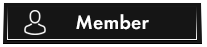
- Posts
- 128
- Threads
- 15
- Joined
- Apr 2020
#clean_traces
#privacy
#linux
Today i want to show you how to clean linux with bleachbit.
 Note : For bleachbit you can choose between bleachbit and bleachbit root.
Note : For bleachbit you can choose between bleachbit and bleachbit root.
1. Install Bleachbit
2. Start Bleachtbit
To start bleachbit, you can either choose the terminal or search start method.
Terminal :
Search :
Just search "bleachbit" and start either as root or default user.
3. Overview
If you start Bleachbit first time you will see a preferences pop-up, you can choose my settings.
Screenshot :
https://i.imgur.com/Nn849UW.png
it could happen that you get this error
Screenshot :
https://i.imgur.com/upTAVxB.png
Follow the images and click on the preferences and disable update.
To select items you can for example select "Adobe Reader" to select the items of the "Adobe Reader" automatically.
Screenshot :
https://i.imgur.com/AVqAorZ.png
4. Cleaning
To clean your computer you click on "Preview" and then on "Clean":
Preview:
Screenshot :
https://i.imgur.com/pEN1yTf.png
Clean(Make you confirmed it):
Screenshot :
https://i.imgur.com/Ehc4vHw.png
Written by @MrBlackX
TG: @MrBlackX
#privacy
#linux
Today i want to show you how to clean linux with bleachbit.
 Note : For bleachbit you can choose between bleachbit and bleachbit root.
Note : For bleachbit you can choose between bleachbit and bleachbit root. 1. Install Bleachbit
You must reply before you can see the hidden data contained here.
2. Start Bleachtbit
To start bleachbit, you can either choose the terminal or search start method.
Terminal :
Code:
bleachbit # as default user
sudo bleachbit # as rootSearch :
Just search "bleachbit" and start either as root or default user.
3. Overview
If you start Bleachbit first time you will see a preferences pop-up, you can choose my settings.
Screenshot :
https://i.imgur.com/Nn849UW.png
it could happen that you get this error
Screenshot :
https://i.imgur.com/upTAVxB.png
Follow the images and click on the preferences and disable update.
To select items you can for example select "Adobe Reader" to select the items of the "Adobe Reader" automatically.
Screenshot :
https://i.imgur.com/AVqAorZ.png
4. Cleaning
To clean your computer you click on "Preview" and then on "Clean":
Preview:
Screenshot :
https://i.imgur.com/pEN1yTf.png
Clean(Make you confirmed it):
Screenshot :
https://i.imgur.com/Ehc4vHw.png
Written by @MrBlackX

TG: @MrBlackX
